LinkedIn is a fantastic way for Virtual Assistants to find clients. By optimising your profile and using LinkedIn’s unique networking features, you can showcase your VA skills, build credibility, and connect with people you want to work with. In this post, I’ll show you how to use LinkedIn effectively and write a stand-out, client-landing profile.
Why do Virtual Assistants need a LinkedIn profile?
In my opinion, Virtual Assistants need a profile on LinkedIn for a number of reasons.
- Because the purpose of LinkedIn is to act as a place where people can do business with one another.
- LinkedIn is a platform for professionals.
- You can write a lot more on your LinkedIn profile than you can fit in a CV or website.
- You can gather amass a large number of testimonials.
- You can support your offering with other forms of media, such as videos, documents and featured links.
- You get to show exactly what you do, how you do it, who you do it for and why someone would benefit from hiring you.
- You can SEO your profile just as you would your website so people can find you more easily.
- LinkedIn’s SEO is so good that if someone Googles you, your LinkedIn profile will appear ahead of your own website. Because if you’re a freelancer, people will Google you!
- You can’t use my method of getting new clients without a good LinkedIn profile—it’s part and parcel of the entire method.
As a Virtual Assistant, you need to ensure that when someone looks at your LinkedIn profile, they clearly and quickly see what you do, who you do it for, and whether you’re any good at it.
No one will hire you if they’re not sure how you can help their business, so you have to ensure they know what’s in it for them.
Advice on writing a great Virtual Assistant LinkedIn profile
LinkedIn can appear a little overwhelming when you first join. There are a lot of settings and different components, and it can be hard to know where to start.
My advice is to work your way through every section and setting to familiarise yourself with how it works.
Don’t bombard everyone with your updates
Before you start fiddling with your profile, head to your privacy settings and change what people can see about you. Otherwise, everyone you are connected with will receive a notification each time you change an aspect of your profile.
It’s turned on by default, and it’s really annoying – here’s where you turn it off.
I’d also recommend removing work colleagues and your boss from your contacts before you make any changes.
Be clear on who your profile is for
Who do you want to read your profile, and what do you want them to know about you?
Don’t just list your job description – summarise the skills you used, the outcome of your efforts and any key achievements so people can see your value.
Mention the types of clients you worked with, the size of budgets you managed, the number of people you oversaw and the level of return you provided so people can see the scope of your experience and how good you are at what you do.
Complete every section
If you haven’t bothered to fill out every section and don’t even have a photo, then you look unprofessional at best. You can always hide your profile in the settings until you’ve completed it.
Please don’t half-ass your LinkedIn profile. Always use your full ass.
Use a friendly profile picture
People do business with people, so use a photo of yourself rather than your logo as your profile picture.
Avoid these kind of images:
- Group photos where it’s obvious you’ve cropped out other people.
- Picture of you on the beach, at the gym or in your car.
- Any photo where you could possibly look topless – so no strapless dresses!
- Photos taken on a drunk night out. This isn’t your personal Facebook profile.
- Any photo that looks like a mug shot.
You just want a friendly headshot—one that looks like you (not from 10 years ago) and shows you looking friendly and approachable.
You don’t need to be grinning like a lunatic, but try not to look like a serial killer or as if you’ve just been arrested.
If in doubt, ask a friend or members of the VA Handbookers Facebook group for feedback on your photo. Don’t post the link to your profile in the group, just the photo you are considering using.
A selfie is fine.
I’ve always used a selfie as my social media and website photo.
Take a photo against a plain wall, upload it to Canva, remove the background, and pop it on a brightly coloured background—perhaps one incorporating your brand colours.
Add a good header image
You can upload a background image to your profile, which allows you to showcase your logo and branding at the same time.
I recommend creating one in Canva, as this allows you to get the sizing right. But if you’re not sure what image to use or you don’t yet have a logo, then just Google ‘LinkedIn background’ and use one of those until you do.
Something neutral yet professional is better than no background at all.
However, I have seen a lot of VA header images that are covered with text. These look messy (not a good look for someone whose job it is to streamline things!), and often, their photo conceals some of the writing anyway.
Less is more!
Write a focused, eye-catching headline
This is the sentence that appears underneath your photo, and it should sum up your value in a nutshell. Since it’s the first thing people read, and you only get a set number of characters, it should be succinct and snappy.
(There are a few ways to write Headlines which I’ve outlined at the bottom of this post)
Don’t waste your career history
Many people slog their guts out and shed blood, sweat and tears at a company only to just write out their job description or say nothing about what they did during their time there… nothing!
Write what you actually did. Instead of just saying ‘marketing and promotions, ‘ list specifics such as “designing and writing branded materials including websites, flyers, posters, trade stand banners,” etc.
You worked your arse off for these companies, so make them work for you now.
Add projects
Adding projects is a great way to provide more information about how you have solved problems.
It’s especially useful if you want to offer event/project support. So, if you worked on projects for clients in your past or present career be sure to elaborate on them.
People want to see how good you are at what you do, so outline the brief/client/task, what your actions were (to demonstrate you know what you’re doing, your working processes, and how you approach problems), then state the outcome and give figures and percentages if relevant or applicable.
The project section is the perfect vehicle for case studies.
Use the Featured section
This is where you can feature blog posts, articles published on LinkedIn, links to your website, and other media, including images, documents, presentations, and videos.
Discover how to use the Featured section here.
Be selective over endorsements
Endorsements are the skills that LinkedIn suggests you have to your connections and might not be things you actually want to be endorsed for.
It’s best to have a select list of skills rather than a billion random ones because, if you’re not careful, you could end up being endorsed for things you don’t want to do anymore, which will distract from the things you actually do want to offer.
For example, people may endorse you for your minute taking skills, but you may not want to offer minute taking as one of your VA services.
Get recommendations
People who receive a lot of recommendations (testimonials) are people who have given a lot of them. So recommend people you know (colleagues etc) and then ask if they can recommend you if they don’t automatically reciprocate.
People often find testimonials hard to write, so you could request that they mention a specific skill or trait. It’s far better for a testimonial to say that you are efficient, reliable and cost-effective than that you were friendly or nice to work with, for example.
Testimonials are like stars on Amazon—we all scroll down to see them!
You can add testimonials to your website, but you can’t do this the other way around.
I have a post on how to get testimonials when you’re just starting out that will help you with this. It includes how to write a testimonial that the other person can edit.
Rename your contact links
If someone clicks on your website or Instagram link, does it go to an old website, a company you no longer work for, or a shonky Insta account you haven’t used in months? Does the link even work anymore?
A LinkedIn feature I love is the ability to change the words ‘company website’ to the name of your business, which looks much nicer.
You do this by clicking the pencil on the ‘Contact and Personal Info’ section in the right-hand sidebar, selecting ‘Other’ from the dropdown menu instead of the default words ‘Company Website’, and then typing the name of your website.
Don’t connect with everyone or accept every connection request
I recommend being highly selective about who you connect with.
As the purpose of LinkedIn is to do business, I avoid connecting with friends or anyone who might not be a customer.
I don’t want to dilute the reach of my posts, so I want them to be seen only by my target audience. This is why I suggest you don’t connect with other Virtual Assistants unless they’re your target market.
Personalise connection requests
I rarely accept a request from someone I don’t know who hasn’t bothered to tell me why they want to connect with me. instead, I ask my VA to send them a message asking why they were interested in my profile.
Here is the post containing that message, as well as two other editable templates you can use on LinkedIn.
Use a different email address for notifications
I personally have a separate email address for LinkedIn connect requests and group notifications. I don’t want those “Hey, look what so-and-so is up to” emails clogging up my business inbox, so I have an address just for business newsletters and other social media updates.
You don’t have to do this of course, but you can change this in the general settings or in the individual group settings as outlined above.
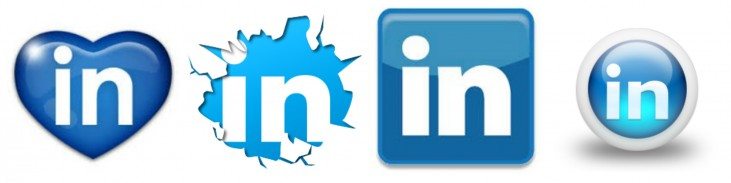
How to write each job role
I’ve found the best way to do this is to give a brief introduction to each company or role so people know what the company actually does and its positioning and then say, “My role included:” before listing the things you did.
You can usually get this information from the company’s website or LinkedIn page.
Example 1
With 28 international offices, Example Company is one of the world’s largest and most respected law firms and provides impartial advice to national and multinational corporations, financial institutions and governments. My role here involved:
– Stuff I did
– Etc
– Etc
Example 2
Example Company is a leading international insurance organisation serving commercial, institutional and individual customers in more than 130 countries. My role was to provide accurate reporting and admin assistance to 40 underwriters and involved:
– Stuff I did
– Etc
– Etc
How to write a good About section
The About section summarises what you actually do for a living and why someone might want to work with you. It’s effectively a profile summary.
This is actually quite a hard section to write.
Your LinkedIn About should highlight your value and summarise your skills and the benefits of hiring you. Focus on your unique strengths, key accomplishments, and what differentiates you from other VAs.
People are busy, and you can’t count on them having the time to read through your entire profile, so put all the good stuff here.
If you (quite understandably) struggle to write this section, I have a download with 12 mix-and-match examples you can use. The link is at the bottom of this page.
You can also use AI to get you started and help you
Use AI to help you write your LinkedIn About section
Edit and paste the following into an AI platform such as ChatGPT, Gemini or Claude. I would actually paste it into all of them.
Help me create a high-converting LinkedIn profile summary. The summary should be 4 or 5 very short, highly-dense sentences and answer the following 3 questions:
1. What is your profile about? What do you talk about?
2. Who are you? What have you achieved?
3. How can you help me? What’s in it for me?Here is some more context about me:
– I’m a Virtual Assistant.
– I have (six years) of experience in the (construction) industry.
– I specialise in (enter skills/services)
– My target market/ideal client is (Construction companies, engineering consultants, project management firms that offer PM services to construction projects, building materials suppliers, construction equipment rental businesses, health and safety consultants, sustainability and environmental consultants, surveying and land development consultants, and construction marketing and PR firms.)
– Etc
– EtcGive me 5 unique profiles that I could use. Use simple language and use strong words.
Then, mix and match the suggestions provided by the AI platforms and edit them to suit.
It won’t be perfect, but it will at least give you something to work with.
TIP: To find a list of potential clients, consider the organisations you’ve worked in and alongside. Think about other similar organisations who worked with or sold to these organisations.
Or just type “What kinds of small businesses and consultants would hire a Virtual Assistant with skills and experience in the xxx industry?” into ChatGPT!
How to write a good headline
Unless you create your own Headline, LinkedIn will just bring in the generic wording from your current job.
Boring!
I change my own headline regularly, and there are many ways you could format it:
You could list your core skills as keywords:
e.g. Business Support | Social Media | Blogging
e.g. Newsletters | Sales Pages | SEO | Video Editing
e.g. Lifestyle Concierge | Event Support | Travel Coordination
e.g. Minute Taking | Transcription | Diary Management | Admin Support
You could write a strapline:
e.g. I give business owners more hours in the day
e.g. Creating order from chaos since 2017
e.g. Professional Genie: making your wishes my commands
e.g. Changing the world, one spreadsheet at a time
You could write a sentence:
e.g. Virtual Assistant providing admin and social media support to small businesses and consultants.
e.g. Professional VA specialising in high-converting newsletters and sales pages.
e.g. Virtual Assistant providing travel, admin, email and diary management to busy international coaches and trainers.
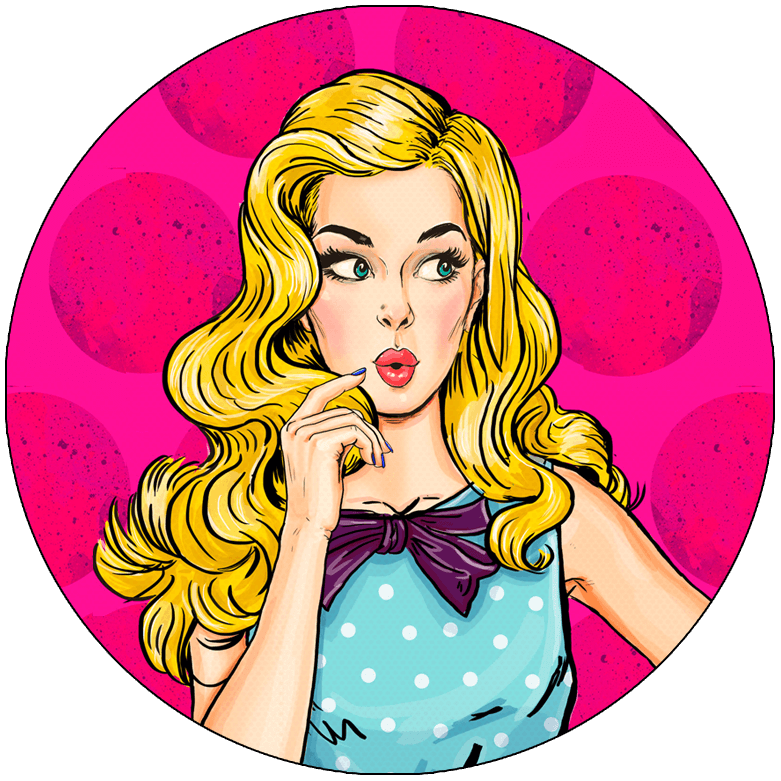 |
Not getting clients on social media?Then you’re doing it wrong. Social media can be a goldmine for attracting clients—but only if you have a solid strategy and use the right platforms for your target market. I can’t have you posting any old thing on any old platform, so I’ve written an entire course covering everything you need to use social media to land your ideal client. |



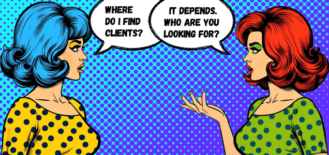

Joanne, in your experience, would you recommend adding events or personal moments in the professional description?
Hi Jamie, I recommend adding anything that enhances your career history, showcases your skillset and demonstrates how you will bring value to someone’s business. If it doesn’t serve a purpose then I wouldn’t add it.
Thank you for the informative material!!! Your advice is very simple and practical whereas, others were very complicated. I find your article very helpful. I dreaded to revise my linked profile that I kept putting it of. After reading it, I was motivated.
You are so welcome, Edna. I’m delighted you found the information useful.
This has been very helpful. I never updated my LinkedIn profile for years but after reading this I am now motivated to update and make connections. Thank you so much!
You are so welcome! Thank you for commenting.
Do you still write Linked In profiles? I am 74 and admittedly technologically and social media challenged, however, I want to retire and I have a specific retirement job I want to do during the time I have left. I’d really like to find someone who will hold my hand during the process of writing my linked in profile. If you don’t do this, do you know anyone who does? Thanks
I don’t on both counts, I’m afraid.
Interesting and helpful.
This is great, thank you Jo! I am now extremely embarrassed by the state of my LinkedIn page ? I have made it my primary mission to get it sorted! I already began asking old clients and colleagues for recommendations. It feels extremely unnatural and uncomfortable for me to do but I get how important it is.
Invaluable advice, much appreciated!
Thank you Jo! Amazing and extremely helpful. I had no desire to work on my LinkedIn page before, but after reading this, I’m now committed to working on it!!
I love this! Thank you for commenting and good luck with your LinkedIn mission!
Hi Jo
I am working my way through your Aladdins cave. I have learnt tricks that I did not know how to do. Thank you
This was very insightful!
Pretty sure this is the first comment I have left on anything ever (something I’ll be working on). I felt compelled to let you know that this content is very valuable! Unique and specific. Thank you!
Thank you very much! Concise, clear and helpful!
This was a huge help. Thank you for all your efforts.
I’ve just set up as a Virtual Assistant and cannot thank you enough for this amazing website – it has been my bible! As a complete LinkedIn beginner, I have just used this article to set up my profile and I’m pleased with it (I think!). Now to purchase your Step by Step Guide on How to Get New Clients. Thank you for an amazing resource!
You are so welcome – join the VA Handbookers Facebook group if you haven’t already and stay in touch!
I am so thankful that I came across your site and signed up for your emails. The information and assistance you’ve given me (and others, I’m sure!) is absolutely priceless. I just spent an hour rewriting my LinkedIn profile. I hated it before, and even though knew it would attract everything I wanted to get away from, I didn’t know HOW to fix it. Now, I love it!! I’m sure I’ll continue to tweak it, but it’s already a huge improvement. Thank you so much, Joanne 🙂
You’re so welcome – glad I could help! x
Brilliant, thought I knew almost all there was to know about LinkedIn but there’s two little nuggets in there I didn’t know about! Thanks Jo, helpful as always.
Always happy to serve!
Thank you so much. Reading your tips make it simple and workable to start a new business.