In my blog post on how to choose a laptop for your Virtual Assistant business, I mention that I use a Chromebook in conjunction with a “regular” Windows laptop to run my business. This interested quite a few of my readers so I thought I’d tell you more about Chromebooks and how they work so you can decide if they are something you’d like to use as well.
My Chromebook story
Between you and me, Windows laptops totally do my head in.
They come with a ton of bloatware, they require numerous updates which always take ages, they have security vulnerabilities and there are many things which can (and do) go wrong.
I kinda hate them to be honest.
Although I’d love to work solely on a Chromebook, I tried it for a few months until I had to admit defeat and reluctantly buy a cheap Windows laptop.
Many VAs do complete all their client work on a Chromebook (you can go to your VA Handbookers Facebook group and use the search bar to find them) but because the Microsoft app kept removing much of the design elements of my VA Handbook guides, I now use an Asus Vivobook Windows laptop in conjunction with my Asus Chromebook.
My Windows laptop usually stays on a stand on my desk and I use the Chromebook in the other rooms as well as out and about. Both of them are synced to Google Drive but the Windows laptop also has Google Backup and Sync enabled so copies of my Drive documents are also stored on the device.
I wish I could work solely on my Chromebook, to be honest. It’s beautifully minimalist, so smooth to use, sexy AF and I just love working on it.
It’s the machine I prefer and the one I use most of the time.
Let me tell you more about Chromebooks so you can decide if they would work with your Virtual Assistant business.
What’s a Chromebook?
A Chromebook is a laptop that runs on Chrome OS instead of Windows or Mac OS. It’s just an operating system which means you can only use online applications and storage.
Which is fine because when you think about it, pretty much everything a VA uses to run their business is online anyway.
From email, storage (Dropbox and Google Drive) and documents and spreadsheets (Google Docs and MS Office); to social media, accounting software, video recording (Loom), image editing (Pixlr, Canva and PicMonkey) and project management (Asana and Trello), most of the tools a VA may use are accessed via the Internet.
And the things listed above are only a few examples of the many online sites, apps and extensions that you might use for work; you’ll see loads more if you take a look at your bookmarks bar.
The pros of using a Chromebook
There are many reasons why a Chromebook is equal to (and sometimes better than) a regular laptop. Here are just a few of them.
Continuity
I love that if anything happens to my Chromebook, I can just log into my Google account on any laptop anywhere in the world and continue working. I don’t have to worry about my data being lost and all I need to do is buy another Chromebook.
If your laptop broke right this minute, do you have a contingency plan?
They’re cheap
I bought my first Chromebook (a Toshiba 2) in 2016 from Amazon for £250 and I bought my Asus Chromebook for just £257 + VAT in 2022.
The low price, security and simplicity are just some of the many reasons people buy them for their kids and older relatives, but this means they’re also affordable as a main or backup laptop.
They’re secure
These bad boys are completely secure because they automatically encrypt your files. You just need to make sure your Google account is secure – which is insanely easy because Google has multi-layered login security options in the account settings.
Chromebooks are so secure that Google will actually give $100,000 to anyone who can remotely hack one… the money has never been claimed.
They don’t get viruses
Because a Chromebook is just a browser, you don’t necessarily need antivirus software. They also come with built-in malware and virus protection as standard and they have multiple layers of security.
The virus protection automatically updates so you’ll always be using the latest and most secure version, and because Chrome runs all of its updates silently in the background, you’re not twiddling your thumbs for hours while your laptop goes through rounds of updates.
The battery life is the shizz
The average battery life of a Chromebook is just over nine hours with continuous web surfing and some of them have a battery life of up to 17 hours. Although this does depend on the individual model, that’s pretty incredible.
They run Microsoft Office
The most important thing for a VA is being able to use Microsoft Office and you can access this via an app in the Play Store. It isn’t available on all Chromebooks yet but it’s only a matter of time before it is.
So, you’ll need to buy a Chromebook that does have access to the Android apps, or you can check to see if your Chromebook already has access.
But even if your machine doesn’t support the Android app yet, you can still use Microsoft Office Online which is the free cloud version. You can save documents in the various different Microsoft formats in Google Drive anyway, so you can still share your files with non-Chromebook users.
They work offline
Tons of business apps also work offline. In addition, you can download Kindle books and PDFs, use Google Keep to write notes, manage your to-do list with Wunderlist and use Gmail, Google Docs, and MS Office offline as well.
You can print from them
Admittedly, this can be a bit of a ball-ache because you need a wireless printer but once you’ve set it all up you can print via Google Cloud from anywhere.
They power up really quickly
Even after removing bloatware and disabling apps that unnecessarily launched on startup, my Asus definitely takes longer to get going than my Chromebook. With a Chromebook, you simply open the lid and you’re ready to go.
They have internal storage
Even though they’re mainly used to browse the web, Chromebooks have internal disk space so you can also download stuff. to your machine. You can also free up a bit more space if you need to.
You should use Google Drive for your file storage anyway.
You usually receive 100 GB of free storage when you buy a Chromebook, but because this offer is only for a limited time, I pay £24 a year for 200 GB. I don’t even use half of that and I store literally everything there including years’ worth of photos.
You could use another online storage provider such as Dropbox, but you get much more free space with Drive (15 GB compared with 2 GB) and it’s also far cheaper to upgrade and get more storage with Drive too.
I personally keep all my own business files in Drive but I use both Drive, OneDrive and Dropbox to share client files depending on the client’s preference.
They’re light and quiet
My Chromebook is actually heavier than most because it has an aluminium casing. Some come in at 2.8 lbs though, so they’re pretty light. And, because they don’t have an internal fan, they don’t make any sound whatsoever.
They’re perfect for travelling
I first tried using just my Chromebook when I went to the Middle East for two weeks and it was absolutely fine. The portability, cost and functionality of Chromebooks mean they’re a great option for Digital Nomads or any VA who travels a lot.
They’re simple to use
Again, because they’re just an operating system and there isn’t much else going on, Chromebooks are extremely easy to use.
The downsides to using a Chromebook
Printing is different
Chromebooks work by using cloud printing and the setup is a bit of a hassle. But then it’s done.
You can’t save things to your desktop
It takes a bit of brain reprogramming to get out of the habit of wanting to save everything to your desktop. But you adapt to saving everything in Drive very quickly, plus they do have a small amount of internal storage where you can keep files if you want to.
Lack of USB ports
Some Chromebooks only have a couple of USB2 or USB3 ports but you can easily get around that. Because I frequently use a wireless mouse and keyboard when using my monitor and I sometimes use a headset and external camera, I bought a cheap 4-port data hub so I could plug in more things if I need to.
Small text
Text can be quite small because Chromebooks are usually small laptops, but I simply changed the default font size in the settings. I can also mirror the text on an external monitor.
They’re not great for gaming
Because they have limited graphics processing power, Chromebooks aren’t as good as Windows laptops for playing more graphically-advanced computer games.
They don’t work with every single thing you might need
A Chromebook isn’t compatible with every piece of software out there. So certain types of audio transcription software (such as one of the big players and most popular with VAs – Express Scribe) are only available via a Windows/Mac OS download.
The same goes for diary management of certain Outlook Exchange accounts – some are not compatible so you will need to use the app.
And if you’re a very creative VA who needs to use 3D editing tools such as Photoshop or professional video editing software, then you’re best off sticking with a Windows laptop.
There are free photo editors available for Chrome OS, including Pixlr, which looks a lot like Photoshop, but those with existing files are out of luck because there isn’t currently an app that can edit Adobe’s .PSD files.
How to find out if you could just use a Chromebook
A good way to decide if there’s anything you need to use that you can’t do with a Chromebook is to go to your laptop’s Download folder and take a look at what applications are in there.
If you’ve downloaded an application, you really need it, and there isn’t an online version then you should probably stick with your Windows laptop.
But if there is an online version, you could use a Chromebook for the same job.
But depending on what type of Virtual Assistant you are, most programmes can be accessed online and so a Chromebook would probably work fine.
How to start using a Chromebook
You buy a Chromebook, open the lid, log into your Google account and start working.
If you’re moving over from a Windows laptop or using a Chromebook in conjunction with your Windows laptop then you’ll need to save all your files in Google Drive first. You then decide which folders you want to continuously sync from your laptop to the cloud.
Because you need a Google account to use a Chromebook, if you have no experience with Google products then you should probably stick to a Windows laptop until you do.
Google explains more about Chromebooks here and Chromestory is a fantastic website that covers everything you need to use your Chromebook effectively.
So, can Virtual Assistants just use a Chromebook?
Yes, and many do.
It used to be that Chromebooks wouldn’t work with a number of Android apps, so they had limited functionality and because these apps included MS Office, Photoshop and Skype, they weren’t really a viable option for a Virtual Assistant.
But now that they can work with more and more apps (and more are added all the time) there isn’t much you can’t do with a Chromebook anymore.
You just need to remember that a Chromebook is a Google laptop and not a Microsoft laptop so it doesn’t run Windows.
So, while I’m not saying you should ditch your Windows laptop and move over to using a Chromebook, I think it’s a good idea to do your research, know what you can and can’t do with them, look at your options and then make an educated decision based on your own needs.
I do think that at the very least you should have some kind of backup for your main computer, though. So even if you don’t plan on using a Chromebook full-time, you should consider getting one so you can seamlessly continue working if something happened to your main machine.
Top tip when buying your Chromebook or laptop
Be sure to check out the Amazon Warehouse Discount Finder before you buy. This is a free tool created by the Money Saving Expert team to search for items that are in a good condition but don’t meet Amazon’s standard as ‘new’, so are sold at a discounted price.
People have reported saving hundreds of pounds where the “damage” is simply a missing manual or damaged box!
 |
Think you’d make a great Virtual Assistant?If you’re looking to become a Virtual Assistant and just want someone to guide you through it all then sign up for my DIY VA course today. With lifetime access and an incredible trainee-only support group, you’ll be a confident business owner in no time. |

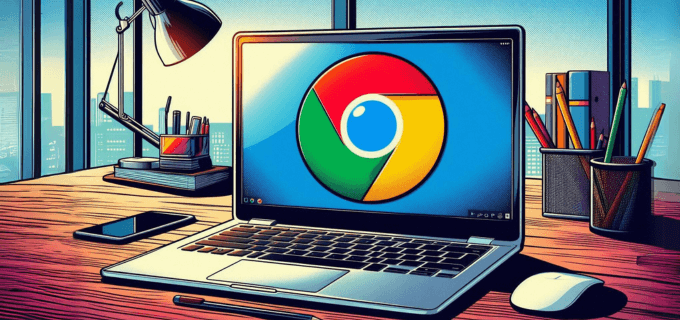



Pretty much all screen capture plugins can take screenshots of a whole page. I am using Nimbus but they can pretty much all do it. With Nimbus, you can select between capturing the whole page, only the visible part or a selected area … then you can edit it if you need (crop it, blur some parts, add arrows to point something, add texts, circle things, etc…). I really recommend it instead of the one you talked about in the article.
I have read and reread this article a few times now, as I’m contemplating replacing my going-but-not-quite-gone laptop with one. Thank you for the inspiration!
You’re welcome – it’s a minefield out there. I just bought a new HP Envy 13 and I spent about 2 weeks researching it. Time I’ll never get back…
Interesting read. I keep threatening to make the leap but haven’t quite managed it. The only thing I would add is get Office 365 as much better than the online version also allows you to download the equivalent apps and, depending on the plan, you get at least 1TB of storage so would not have to purchase anymore.
Thanks Derek, as mentioned, not all Chromebooks have access to the O365 app yet so you’d need to check. x